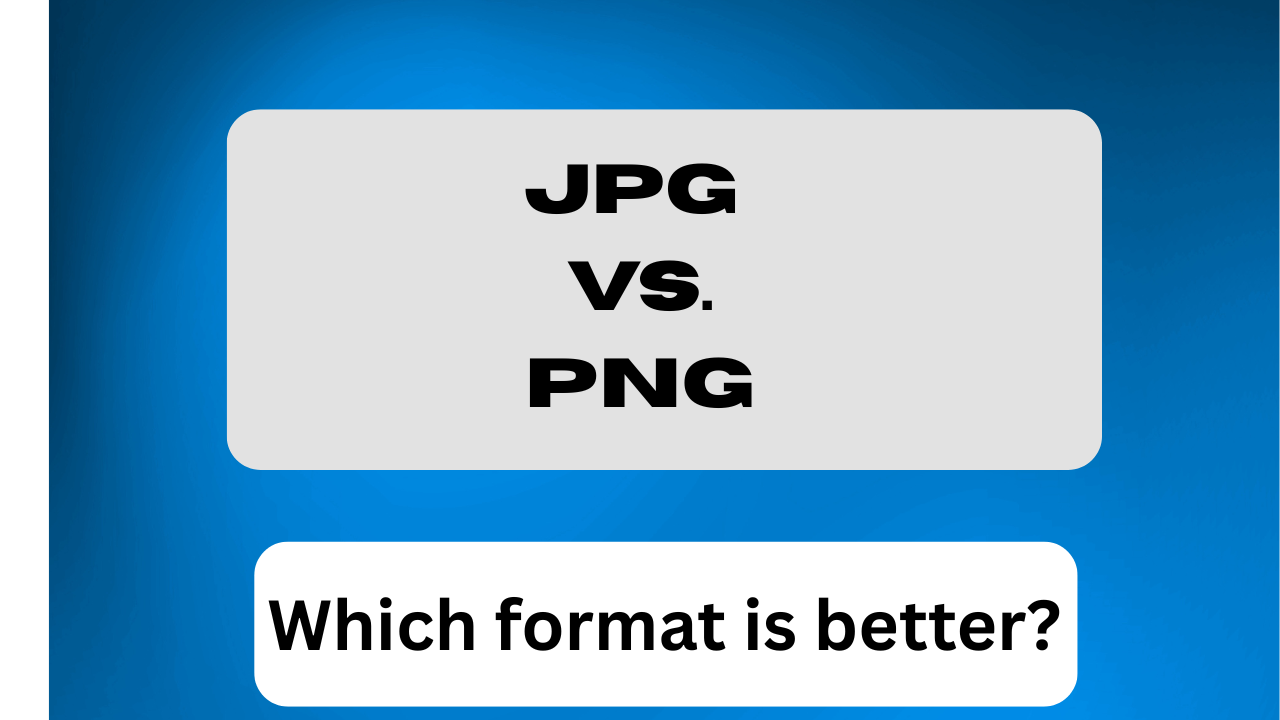Introduction
In today’s digital world, images are everywhere from websites and social media to resumes, e-commerce stores, and presentations. But not all images are the same. Sometimes you need a specific format, and one of the most common tasks is converting a JPG file to a PNG.
Imagine you have a JPG logo and need a transparent background for a website. Or maybe you’re uploading a form that only accepts PNG images. Instead of installing heavy photo-editing software, you can convert JPG to PNG online free within seconds.
In this guide, you’ll learn what makes JPG and PNG different, why PNG is often the better choice, and how you can convert your images online without losing quality.
What is the Difference Between JPG and PNG?
Both JPG and PNG are widely used, but they serve different purposes. Let’s compare:
Feature JPG (JPEG) PNG
File Size Smaller, compressed Larger, lossless quality
Quality May lose details when compressed Maintains high-quality details
Transparency Not supported Fully supported (transparent logos)
Best For Photos, social media, everyday images Logos, designs, documents, websites
Why Convert JPG to PNG?
Here are a few common reasons:
• To remove background or keep it transparent.
• To use logos, icons, or banners on a website.
• To upload official documents (many sites require PNG).
• To maintain better quality when editing.
If you’re a designer, student, photographer, or online seller, having images in PNG format is often a necessity.
How to Convert JPG to PNG Online (Step by Step)
The easiest way to convert is by using a free online converter (like the one on our site). Here’s how:
1. Open our JPG to PNG Converter tool.
2. Click Browse Files and choose your JPG file.
3. Press the Convert button.
4. Wait a few seconds while the tool processes your file.
5. Download your new PNG instantly.
That’s it! No software, no technical skills, just a few clicks.
Alternative Methods for Converting JPG to PNG
1. Using Photoshop (Pro Users)
- Open the JPG in Photoshop.
- Go to File → Save As → PNG.
- Save your file.
2. On Windows (Paint)
• Open JPG in Paint.
• Click Save As → PNG Picture.
• Done!
3. On Mobile (Apps)
• Android/iOS apps like “Photo Converter” or “Pixlr” also do the job.
• But online converters are faster and don’t require installation.
Benefits of Converting JPG to PNG
When you convert JPG to PNG, you get several advantages:
1. High Quality – PNG keeps details sharp and clear.
2. Transparency Support – Perfect for logos and graphics.
3. No Loss of Data – PNG uses lossless compression.
4. Professional Use – Essential for design, branding, and printing.
5. SEO Benefits – PNG is better for certain website graphics.
6. Cross-Platform Support – PNG works across devices and platforms.
Tips for the Best Conversion Results
• Start with a high-quality(HQ) JPG. The better the input, the better the PNG output.
• Use bulk conversion if you have many images (saves time).
• After converting, check file size — PNG is usually larger, so compress if needed.
• For websites, balance quality with performance using optimized PNGs.
FAQs
Q1: Is JPG to PNG conversion free?
Yes, our converter is 100% free to use.
Q2: Will my PNG be larger in file size?
Yes, PNG files are usually bigger because they keep more details.
Q3: Can I convert multiple images at once?
Yes, our tool supports bulk conversion for faster results.
Q4: Does PNG always look better than JPG?
Not always. For photos, JPG may be better. But for logos, icons, and designs, PNG is superior.
Q5: Is my data safe when I upload images?
Yes, files are processed securely and automatically deleted after conversion.